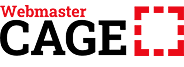How to choose CBD hosting
WooCart is a CBD-store-Friendly hosting service
Finding the right CBD hosting service is one of the main concerns of new WooCommerce shop owners.
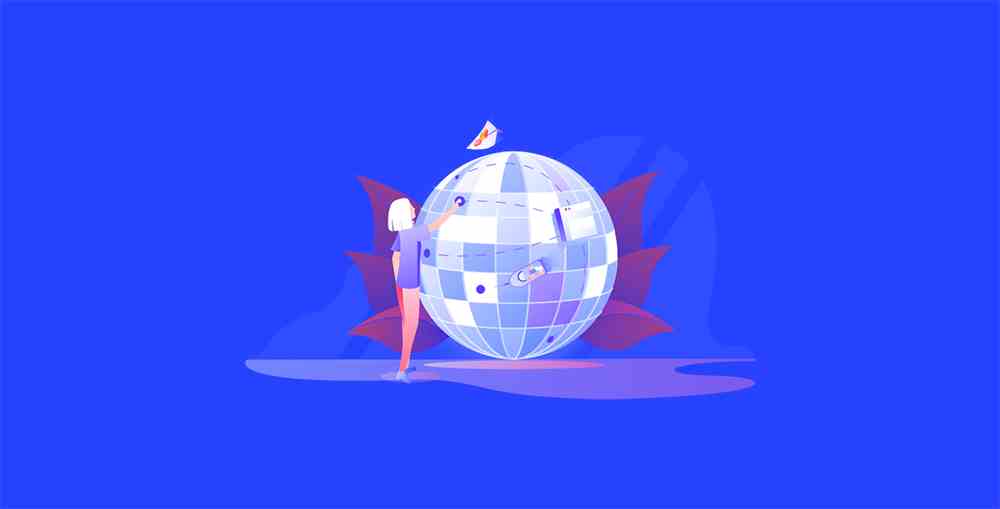
This concern is valid because most managed WordPress offerings run on shared hosting. Consequently, your shop's load time increases as more and more website owners use the same servers.
This load time can affect your shop's usability and sales. Seventy-nine percent of your customers are less likely to buy from you if they are not satisfied with the efficiency of your website.
CBD Hosting for WooCommerce
WooCart is a CBD-store-Friendly hosting service. However, your shop must be based in the US, where you have permission to list and sell CBD (cannabidiol) and other cannabis-derived products. Plus shipping is also restricted to the US as state and local laws permit its sale and use.
To use WooCart for CBD, you must publish your certificate of analysis on your website. Then your contact page and footer must contain the phone, email and address of your Store.
You may not sell products as having therapeutic or health benefits. And do not give the impression that it is an alternative to medicine. In addition, it is the Store owner's responsibility to comply with applicable laws, requirements and regulations.
You must add a disclaimer in the footer of your shop because users must not be under 18 years of age. Moreover, you should advise users to get their doctor's permission before using CBD as a supplement.
WooCart offers unlimited free transfers from your old host, and it doesn't matter what plan you have. You don't need to be on a plan to do all your translations. You can complete your transfers in a free trial period to start selling as soon as you're done testing.
So what makes WooCart different?
WooCart offers a dedicated Google Cloud server strictly for WooCommerce, It's fast and convenient, making it ideal for new and established shop owners. See details in this review: How are Websites Hosted: The Guide to Web Hosting
Features: why choose WooCart
WooCart understands the WooCommerce platform more than anyone else. What's more, its hosting platform includes powerful features such as "Lossless Storage Wizard" and "Storage Wizard".
Let's take a look at how WooCart works and what it does for you.
Lossless staging
Staging allows you to keep taking orders and running your business while you test and update your shop for new features and functions.
In general, when you work with WordPress, a staging shop replaces the existing shop once it has been published. This way, you lose all the data and customer orders that occurred while you were testing things out in the preparation phase.
Unlike other WordPress intermediate environments, WooCart's Lossless Staging automatically syncs changes from your actual shop before publishing your intermediate shop. This process reduces the risk and stress associated with updating your WooCommerce store. It only takes a few steps:
- Create an intermediate shop on WooCart
- Update everything in the intermediate shop and
- Review the changes
- Publish to Live and wait while it syncs customers and orders
With WooCart hosting for WooCommerce only, the platform can easily track changes when they happen in the WooCommerce ecosystem. Hence, you don't need to struggle with files or database changes.
Easy Troubleshooting
Error pages can be frustrating.
In the past, you should have:
- Disable all your plugins
- Reset the theme to default mode and
- Start enabling each plugin one at a time.
WooCart offers easier steps to troubleshoot WordPress or WooCommerce issues without the need for a developer. It shows you each error ID, which you will use to determine the root of the error.
When you enter the error ID into the error logs, you will see the exact cause of the problem.
WP-CLI WooCart (command line tool) allows you to disable plugins or themes, even if you cannot log into your WooCommerce store. You can use it to disable faulty plugins or update all your plugins without logging into your online shop.
WooCart offers full transparency as you can view the CPU and memory usage of MySQL and the web server. A spike in server metrics indicates that one or more of your plugins is having problems. Hence, check your plugin metrics to resolve the issue.
Shop Wizard
Shop Wizard simplifies all the processes you follow to create a localized shop to three steps. It integrates WooCommerce with WordPress and adds
- Language packs
- Localizes date and time
- Configures country tax settings
- Currencies and more
Language packs set country taxes and localize dates, currency and time.
This feature allows you to create a full-featured and well-designed shop, including demo products. So, all you have to do is change the colour if you wish, add your logo and start selling.
Once activated, the wizard will take you to the profiler, where you will provide detailed information about your shop. You will then receive a checklist to help you know when your shop is ready.
Dashboard
The WooCart dashboard is customisable and designed with each shop in mind. It provides a 30-day overview of traffic and sales. It also gives you the tools to speed up the shop creation process.
With the click of a button, you can navigate between the WooCart and WordPress dashboards. After setting up your site name servers with the registrar, you can manage everything else from your WooCart account.
You get a GDRP-compliant site, free SSL and daily backups. In addition, WooCart offers a tamper-free guarantee.
WooCart Support
WooCart offers instant answers to questions users may have. If you don't see your answers, you can enter what you want in the search box. If you still can't find the answer, scroll down and click "Contact" or "Ask" next to "Reply".
They both "enter contact" and "ask" will take you to the same place. You will be prompted to select the conversation channel you will use.
If you choose the email route, enter your question or query and click "send message". Then wait a few hours. However, if you choose to chat, the bot will start chatting but will hand you over to the human agent pretty soon.
WooCart is quick to respond and resolve questions, so you won't have to wait too long to get answers.
The support team is there to help you:
- Find quick solutions when your shop goes offline
- Run diagnostics if your shop checks out
- Fix your shop if it can't accept an order
- Understand WooCommerce better with the right tools
- Perform general maintenance as needed
If you need help with non-critical issues, a network of trusted WooCart partners can share their deep knowledge of WooCommerce to work for you. These partners can help you improve the speed of your site, resolve theme issues, help with plugins and more.
If your page speed is slow, WooCart will perform a performance audit for you. They will provide you with a detailed report that will show you the problems and their recommended solutions.
Hosting performance
With WooCart, your shop will run on Google Compute Engine. This is the same solution that Google uses for its services.
The platform also uses caching, which involves providing pre-saved site data to visitors. With less load time, you will significantly increase your shop's performance and conversion rate.
WooCart Plugin Metrics shows a list of plugins with their memory usage and load time. This way, you can detect plugins that are slowing down your shop and find better alternatives.
It compresses and saves your images in WebP. format, so they are optimized for screen and client size. In addition, the content delivery network (CDN) further increases the load time of your images.